I have been using Nikon View NX2 for some time now and I am very pleased to see that Nikon have now released a new version, ViewNX-i. The software appears to be significantly advanced compared to the older version. I have encountered a few minor bugs in the software but these should be ironed out by Nikon in the next release hopefully.
Overview
ViewNX-i is effectively an image browsing software for managing your still images and movies efficiently prior to working on them with your post processing software.
The browsing functions of ViewNX-i have been improved over ViewNX-2 by the addition of new functions such as tabs that allow easy switching of work spaces.
ViewNX-i also employs a new Photo Tray function that lets users temporarily store files from various folders, enabling smooth operation when editing movies or printing still images.
With the slideshow function, you can play back still images in combination with movies with effects and/or music added. It is possible also to play back still images automatically to perform operations such as adding labels and ratings to them.
ViewNX-i supports a sidecar file format that does not apply changes directly to original image files, including movie files. It collaborates with Capture NX-D to allow you to make detailed adjustments to still images and with ViewNX-Movie Editor to lets you edit movies easily.
Functions for processing and adjusting still images, equivalent to those available with ViewNX 2, will be included in ViewNX-i with future versions.
ViewNX-i is compatible with web services such as Facebook (A function that enables collaboration with Facebook is disabled with the initial version of ViewNX-i, but will be available in future versions), YouTube and NIKON IMAGE SPACE and you can access them all smoothly.
The ViewNX-i is software optimized for browsing, managing and storing of still images and movies. The software maintains the same easy operation as with the previous ViewNX 2.
Quick switching of workspaces can be done using tabs. It is easy to switch work spaces just by selecting tabs from Browse, Map and Web at the upper left of the display.
The following are some examples of the various Tabs.
Firstly the Browse Tab is Selected. This enables you to browse all your image and video files and folders.
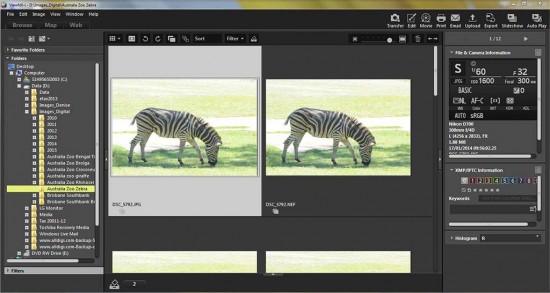
Secondly the Map Tab is Selected. This enables you to apply GPS map locations to your images similar to the previous version of ViewNX-2. With this Tab and the Show Track Log button selected any GPS tracking files .gpx files cane be used to apply the GPS coordinates to you image files as long as the camera time and the GPS time has been synchronised.
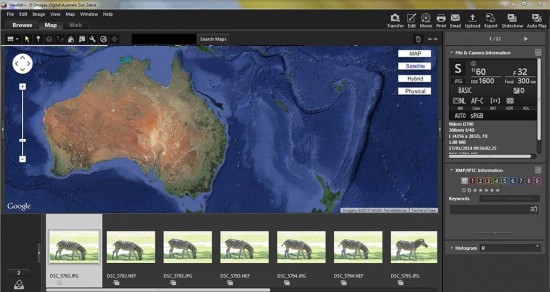
Thirdly the Web Tab is Selected. This enables you to access the various web services which you may use and require access to for you images.
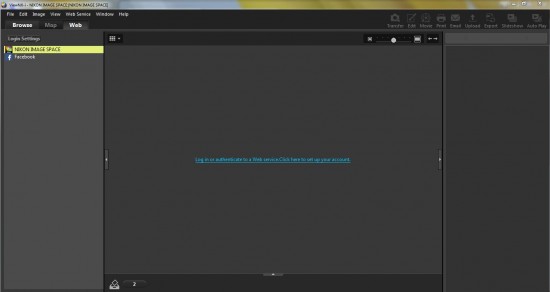
Buttons on an Output Bar at the top of the screen allow smooth access to desired functions as shown here.

By simply clicking on buttons on an Output Bar, you can smoothly access a variety of functions such as transfer and adjustment of still images, and movie editing.
- Transfer images [Transfer] – Nikon Transfer 2 is launched and data can be transferred from a camera or memory card to a designated folder.
- Adjustment of still images [Edit] – Capture NX-D is activated for RAW processing and adjustment of JPEG or TIFF files.
- Movie editing [Movie] – ViewNX-Movie Editor starts for movie editing.
- Open with other application – Images can be opened in other applications in ViewNX-i, when the application is registered with the software. This icon will not be displayed if the other application is not registered.
- Print still images [Print] – Enables printing of still images with a printer connected to a computer.
- Attach file to a mail [Email] – Launches Email software in which image files can be attached and sent.
- Collaboration with web services [Upload] – Lets you store, share or make public your still images or movies on the internet using web services such as Facebook, YouTube and NIKON IMAGE SPACE when these are registered.
- File conversion [Export] – Allows conversion of JPEG, TIFF or RAW (NEF/NRW) images to JPEG or TIFF. It is possible to convert multiple images at one time.
- Automatic playback of still images (movie files can be included) [Slideshow] – Plays slideshow with the thumbnail images and movies automatically. Music and/or effects can be added as required.
- Automatic playback of selected still images [Auto Play] – Label or rating can be set during playback of slideshow. Playback display can be rotated. If one thumbnail image is selected, all images in the same folder are played back.
- Multiple monitor display [Secondary Display] – Selected image of the thumbnails can be displayed in large size with a secondary monitor connected to a computer, while continuing display of thumbnail images on a main monitor.
Selectable display of Thumbnails
You can select from a variety of display options optimized for browsing according to your intentions or preferences. Vertical and horizontal display of thumbnails and comparison display are supported.
Shooting information display similar to that of a D-SLR lets you confirm the data easily
In addition to the conventional shooting information display using characters, ViewNX-i offers display similar that of a Nikon D-SLR top control panel. You can choose either of them according to your preferences.
Histograms can be displayed while the Thumbnail Grid display option is selected without switching to the image viewer. This makes it easy to check the histograms of multiple images smoothly.
ViewNX-i supports display of images in parent folders as well as sub folders. Even if images are divided into sub folders of each day of a trip, they can all be shown together just by selecting their parent folder.
Thumbnail images can be sorted in such ways as date and file type. Rating or labeling images can make them simpler to find.
Photo Tray function allows temporarily storing images for purposes such as slideshow, printing and editing movies — greatly improving efficiency of operation.
Photo Tray is located at the bottom of the display and enables temporary storage of images from various folders. This realizes more convenient and efficient operation as still images to be printed or converted, or movies to be edited using ViewNX-Movie Editor, can be temporarily stored in a single location. Images can be added to the Photo Tray by simply clicking the access button above thumbnails. The number to the right of the button indicates the number of still images/movies in the Photo Tray.
Automatic playback of still images and movies with music and/or effects added — improved slideshow function with enhanced creativity
The slideshow function has been greatly improved with ViewNX-i. Automatic playback of still images and movies with music and/or effects added can be enjoyed. Movies can also be included in the slideshow. In addition, once a slideshow is complete, users can choose to save it as a movie.
Auto Play function allows performing of operations such as adding labels and ratings during playback, realizing comfortable and quick handling of still images
Buttons at the bottom of the display let you easily perform operations such as adding labels and/or ratings, or rotating images, to be displayed with playback. This is convenient for managing multiple images quickly. The speed at which images are played back can also be selected from three options.
Auto Play does not support movies. Playback range of a movie can be specified and the movie trimmed within that range using ViewNX-Movie Editor.
In playback with ViewNX-i, it is possible to specify the range of playback. You can enjoy viewing a movie without unwanted parts. And when you activate ViewNX-Movie Editor after selecting the movie in ViewNX-i, it is automatically trimmed within the specified range. The trimmed movie can be used for a slideshow, creating an original movie or uploaded to YouTube. Also, a frame of a movie can be saved as a still image during playback by clicking the Save Frame As Image button.
Images shot using Camera Control Pro 2 (optional) can be confirmed instantly with ViewNX-i
Camera Control Pro 2 can control almost all of the functions of the Nikon D-SLR from a computer remotely via USB connection. Images and shooting information can be confirmed with ViewNX-i instantly, making post-shooting workflow smoother.
Smooth access to web services and map display
ViewNX-i enables uploading of still images and movies to web services such as Facebook, YouTube and NIKON IMAGE SPACE to share and store them. You can choose to display only images that have been uploaded to a specific web service. “Likes” for images uploaded to Facebook can be confirmed from ViewNX-i and it is possible to add comments.
Access to web services
It is possible to access web services with the upload button on the Output Bar
By selecting Web tab, uploaded still images and movies are displayed by the upload destination. The still images and movies are shown as a thumbnail list of folders of each destination web service.
“Likes” for images and movies uploaded can be confirmed from ViewNX-i
The number of “Likes” is displayed for each image uploaded to Facebook. Displaying comments and replying to them is also available.
Still images and movies with location information attached can be displayed on a map
Still images with location information attached can be displayed on a map using map services on the internet. Even if the image does not include location information, it is possible to designate shooting location and display. Also, the Log Matching function can be used to attach location information easily to an image without it. Log data can be displayed on a map to track a route.
Easy-to-use movie-editing functions
Movie editing has become simpler and easier with ViewNX-Movie Editor. Trimming and inserting superimposed text are available by clicking icons displayed on a thumbnail. You can create original movies that include both still images and movies together easily by selecting the files in ViewNX-i and activating ViewNX-Movie Editor. Users who previously may have thought that editing movies is difficult and hesitated to try it, or those who are using it for the first time, can easily enjoy great results via simple operations.
Simple operations using movie-editing software ViewNX-Movie Editor collaborating with ViewNX-i
When you select a movie file and click the movie button on the Output Bar, movie-editing software ViewNX-Movie Editor collaborating with ViewNX-i is launched and shows the menus Convert Movies, Combine Movies and Create New Movie. You can start editing instantly by selecting your desired option.
What you can do with ViewNX-Movie Editor
Creative movies can be produced easily using still images and movies together.
You can create original movies simply by selecting the still images and movies in ViewNX-i and opening them with Create New Movie display in ViewNX-Movie Editor. On the display, blending transition effects such as fade in and fade out, and music can be added. Furthermore, opening clip, message clip and ending clip can be superimposed. If you specify playback range for a movie using ViewNX-i, it is possible to trim within the range. Trimmed material can be used to create original movies.
Intuitive and simple operation allows easy superimposing of texts and trimming.
Just by holding the mouse cursor over a thumbnail of a movie, the access buttons for operations are displayed at the top of the thumbnail, making it easy to edit a movie.
Optimal size can be set for uploading to web services such as YouTube.
If a typical display (use) option is selected for PC, YouTube and other web services in movie output, the movie can be saved with optimized size for that type of display. It is simple to create movies for web services even if you are not familiar with the movie settings.
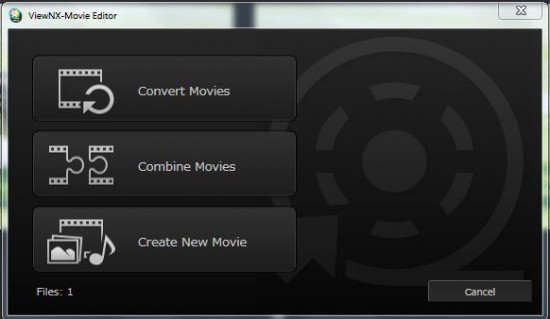
RAW processing and still image adjustment
Nikon Capture NX-D fully supports RAW processing of your raw image files and the adjustment of JPEG and TIFF images selected with ViewNX-i. By clicking the edit button on the Output Bar of VierNX-i, Capture NX-D is launched and allows RAW processing and adjustment of your still images. Collaboration with Capture NX-D enables the full support of adjusted files (sidecar files). The images are displayed with all adjustments applied but the original image remains completely unchanged.
The cameras RAW images can be easily converted to JPEG or TIFF format by simply clicking the export (file conversion) button. If images were adjusted using Capture NX-D, all effects of those adjustments are reflected in the converted files.
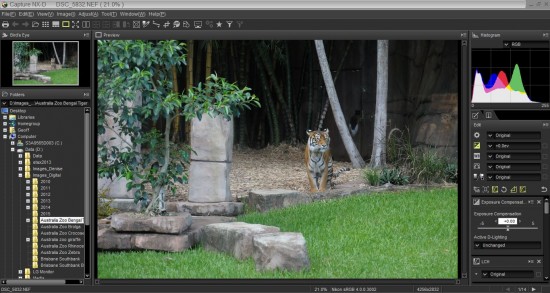
Following is a tutorial video of Nikon ViewNX-i.

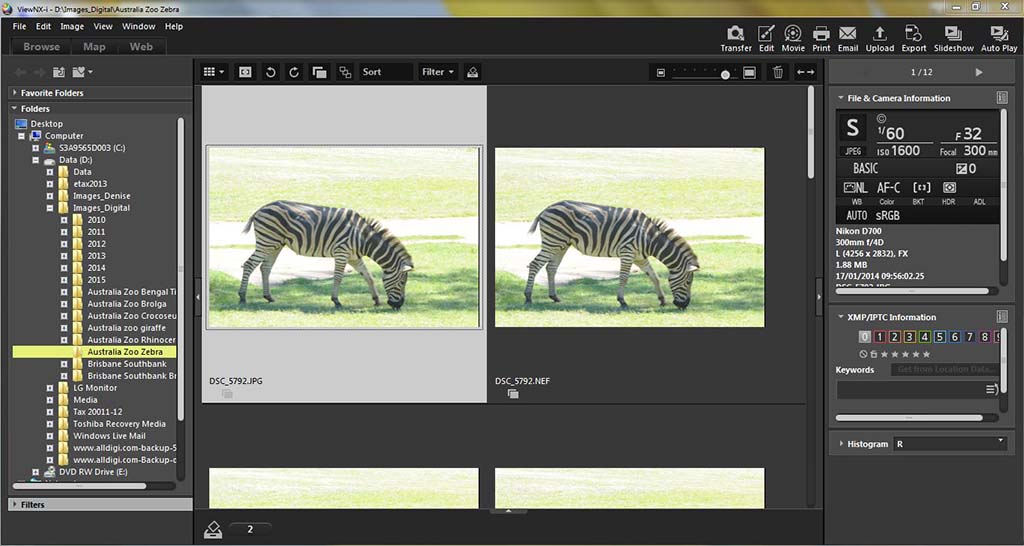
Hi Geoff, nice review. As a mac user I am on the lookout for an Aperture alternative and I think Iwill have found it in September with the promised ViewNX-i update. It is worthwhile mentioning that the Nik Pluggins can be integrated as Apps in ViewNX-i. They do not appear to use the sidecar feature so it is nessecary to duplicate the original. Another feature which has swayed me is the search function which uses the my Aperture Tags and Keywords saved in the picture data.
A face recognition feature would be good, but I can live without it. It is alot slower than Aperture. I will export my Aperture Library to a folder structure and play with it until September…..